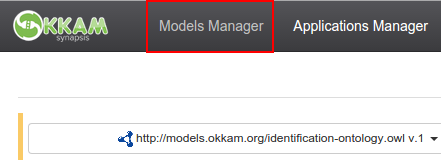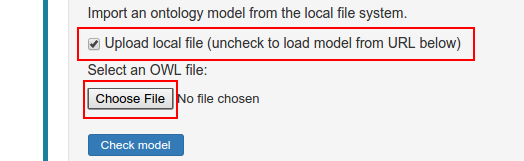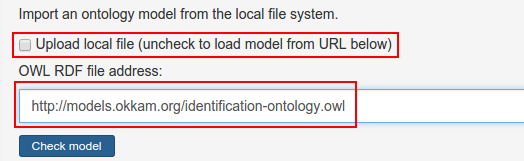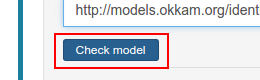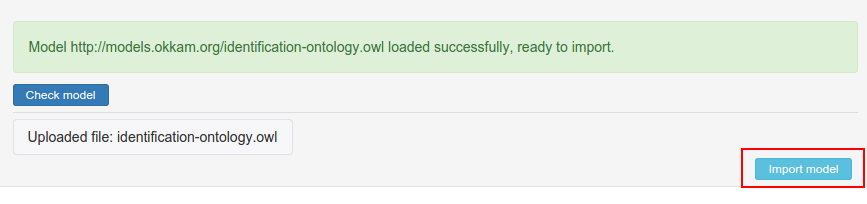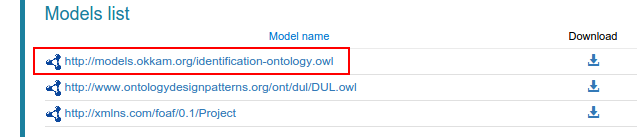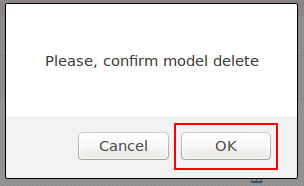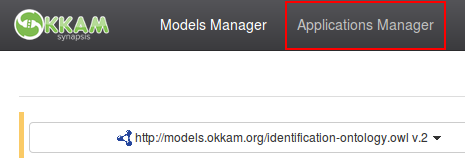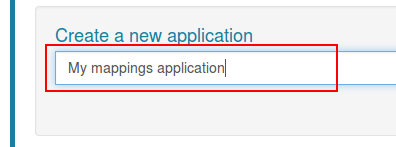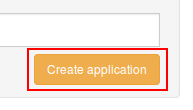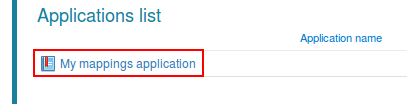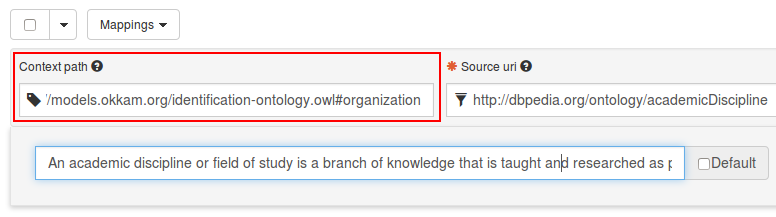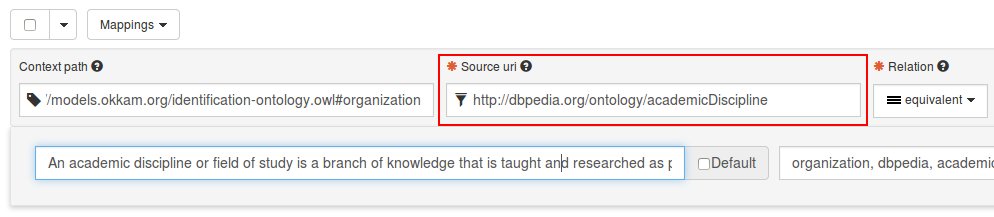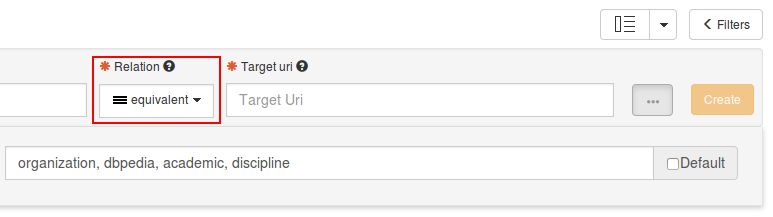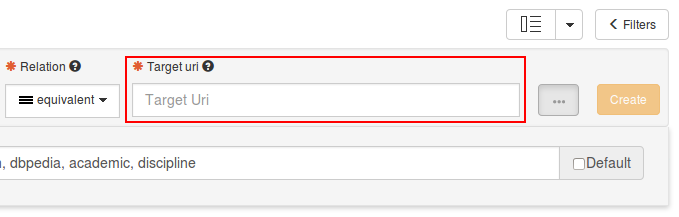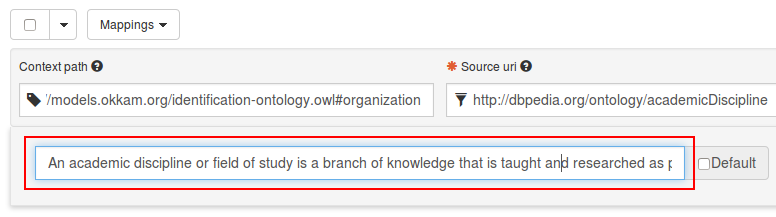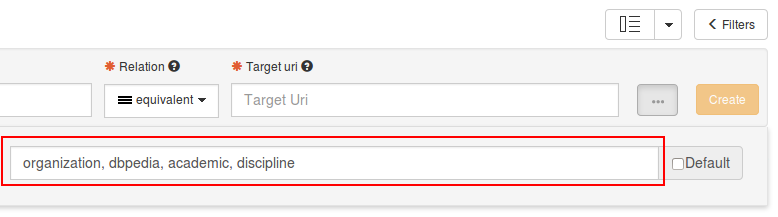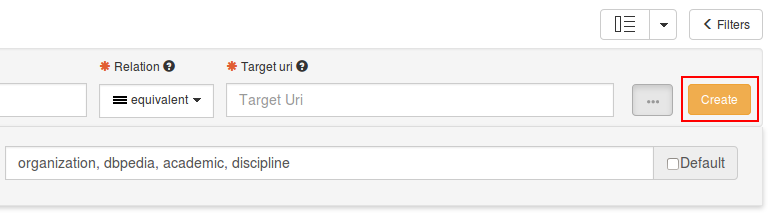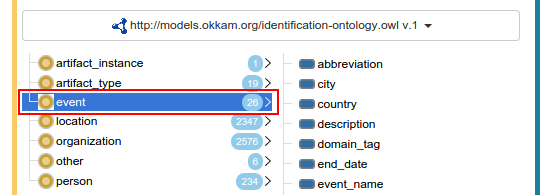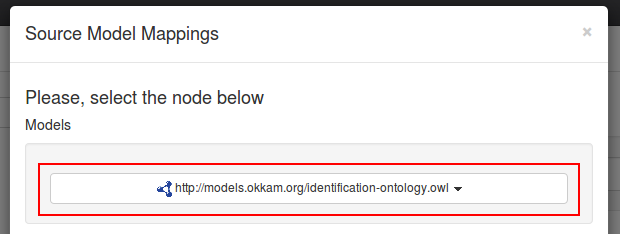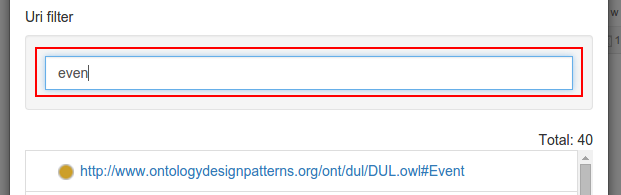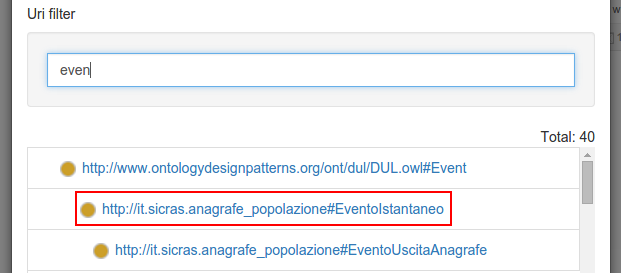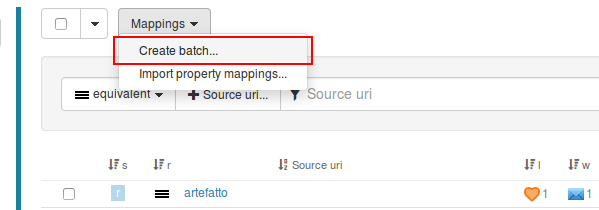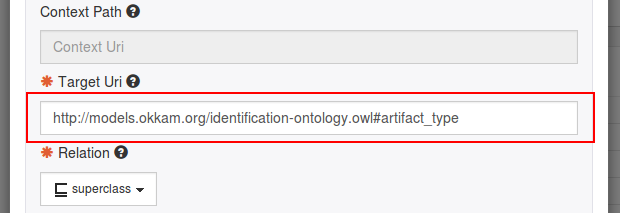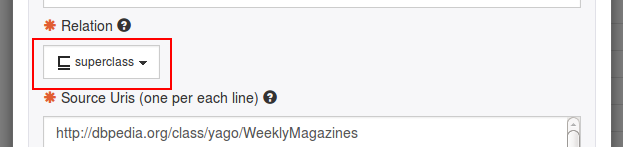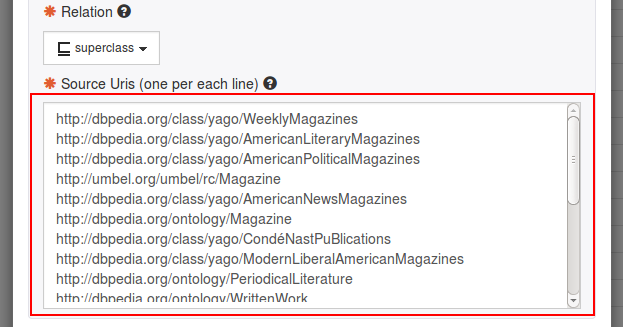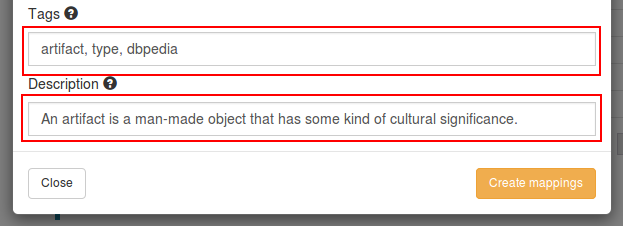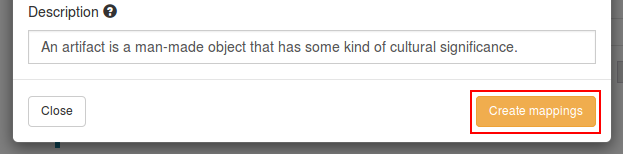Roles Policy
| Anonymous | User |
Administrator |
|
| Browse mappings | |||
| Filter mappings | |||
| Download model mappings (JSON) | |||
| Leave feedback | |||
| Create mappings | |||
| Write comments | |||
| Moderate comments | |||
| Edit mappings | |||
| Delete mappings | |||
| Watch/Like mappings | |||
| Evaluate mappings | |||
| Create applications | |||
| Create application mappings | |||
| Import models | |||
| Delete models | |||
| Limited to the own created items | All available items | ||